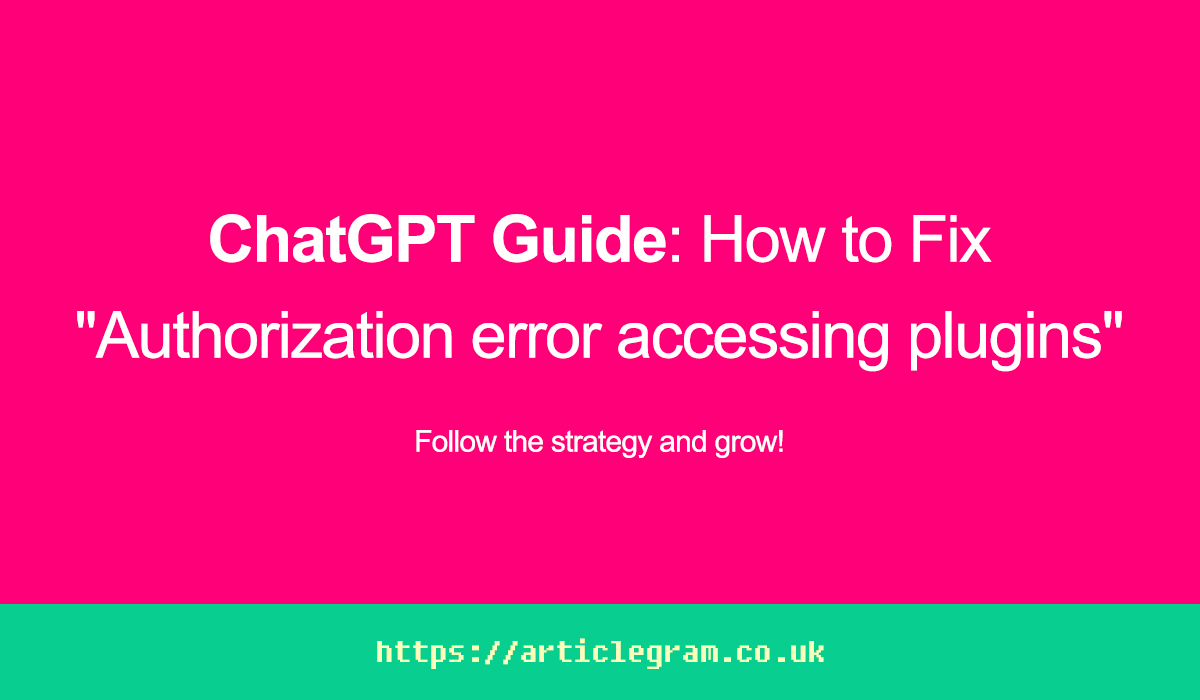Are you running into an issue where you’re seeing the “Authorization error accessing plugins” message on ChatGPT Plus? This error tends to pop up when you’re using ChatGPT Plus with active plugins.
Essentially, it occurs when one or more of your plugins lose their authorization or verification status.
The consequence of this is that when you send a message to ChatGPT, you won’t receive a response. It can be frustrating, but don’t worry I’m here to help you resolve this issue.
In this guide, I’ll walk you through the steps to fix the “Authorization error accessing plugins” problem on ChatGPT Plus and explain what it means. Let’s get started!
Why does ChatGPT pop up the message authorization error accessing plugin?
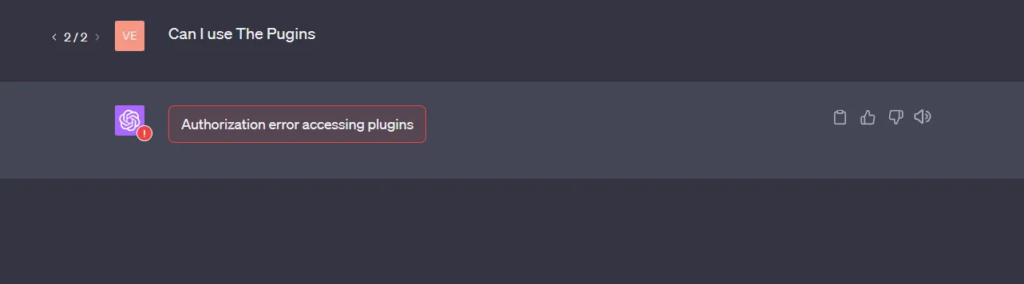
The reason you’re encountering an authorization error when trying to access plugins on ChatGPT Plus is because OpenAI recently took a step to deauthorize and unverify certain plugins.
This, in turn, prompted plugin creators to go through a re-verification process, and users like you need to re-authorize these plugins.
Sometimes, this error might also crop up due to issues like a mismatch in your subscription level or some technical hiccups within the plugin system.
If you find yourself stuck with this error, it’s a good idea to figure out which specific plugin is causing the trouble and then go ahead and reinstall it. That should help you get things back on track.
Here’s how to fix “Authorization error accessing plugins” on ChatGPT
To fix “Authorization error accessing plugins” on ChatGPT, you need to follow a few steps. Here’s a simple guide:
- First, log in to your ChatGPT account and head over to the Plugin Store.
- Look for the specific plugins that are giving you trouble, for example, something like “Prompt Perfect” or “ScholarAI.”
- Now, it’s time to do a bit of cleaning. Uninstall the plugins that aren’t cooperating.
- After that, reinstall the same plugins, and if necessary, go ahead and re-authorize them.
- Lastly, put these plugins to the test. Try using them to make sure they’re back in action.
If you’ve got a bunch of plugins, you might need to do this uninstall-reinstall dance one by one to pinpoint the problematic one.
But wait, if even after all this, you’re still stuck with that stubborn authorization error, don’t sweat it. Reach out to the developer of the troublesome plugin for some expert assistance. They should be able to help you iron out the kinks.