Canva is now integrated into ChatGPT, has been one of the amazing plugin on ChatGPT, you can now create any visual in seconds!
AI is increasingly advancing and we must be ready to face it, because if not we will be far behind with technology.
Canva has become part of ChatGPT, a collaboration between these two amazing tools is going to blow the minds of graphic designers.
Just use the prompts to create images, and not only that! The Canva plugin on ChatGPT has an image editing feature. You can further customize the resulting image.
The following are the steps for using the Canva plugin on ChatGPT.
How to Use Canva Plugin on ChatGPT
- Go to the Plugin store in ChatGPT
- Search for the Canva plugin
- Then, click Install
- Use Canva plugin
- Describe your desired outcome to ChatGPT
- Prompt (e.g): “Im launching my new AI-related app. Create a reel Instagram remplate related to AI and new technologies.”
You can also create a banner for YouTube or Twitter, it works for any visual.
Example prompts: “I’m an AI and technology educator active on Twitter. Create a Twitter banner related to my activity.”
How to modify and export the image results
- Click on the link above the visual you prefer
- Modify it directly in Canva app
- Export by clicking on “Share” then “Download” at top right
The plugin feature on ChatGPT is only available on GPT-4, upgrade to Plus.
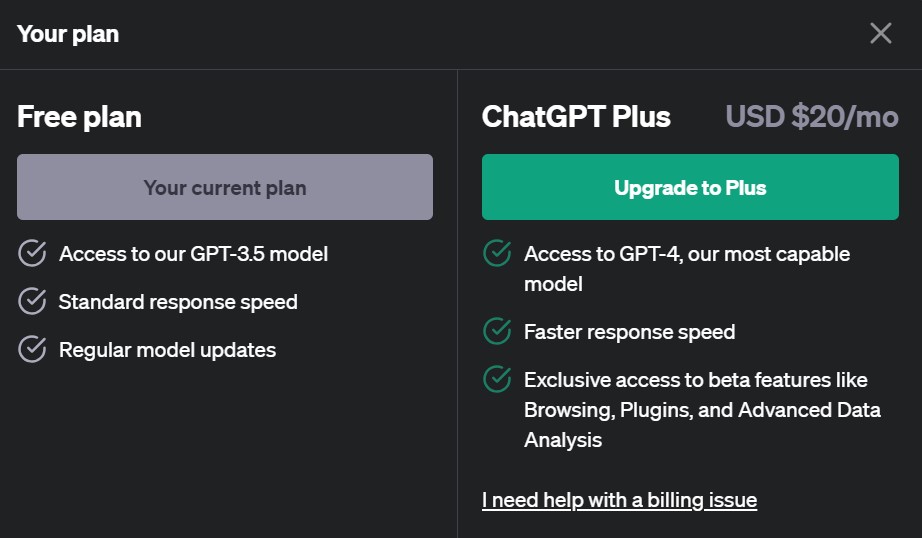
All these technological advances are not meant to marginalize graphic designers. Innovation will always exist and we cannot reject it, market needs certainly vary.
Advances in AI technology help those who cannot design, even if they only use prompts.

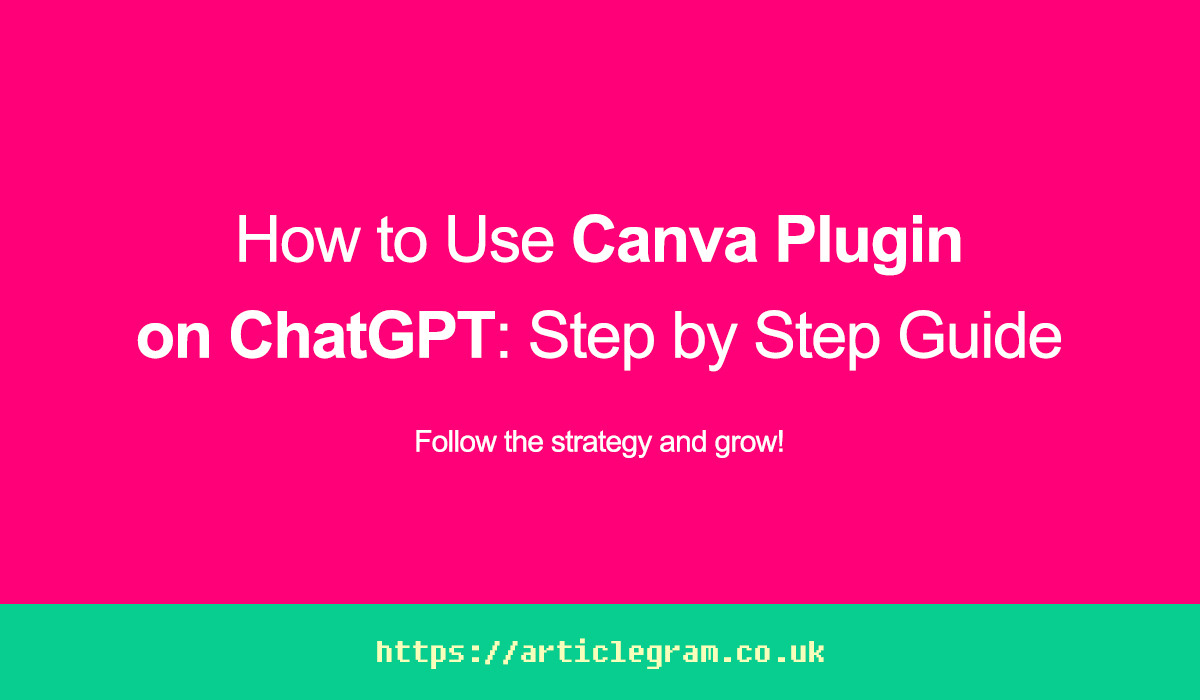
1 thought on “How to Use Canva Plugin on ChatGPT: Step by Step Guide”